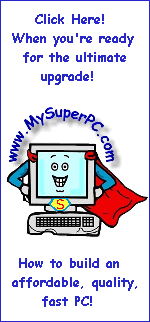Computer Memory Upgrade Install Guide
Frequently Asked Questions (FAQ's)
What's the maximum amount of memory my computer supports? There's no standard amount so different models of computers have different maximums. If you use the Crucial Memory Advisor below then it will show the System Specifications along with the list of memory modules that are compatible with your computer. Nice, huh? Also, ordering through the Crucial Memory Advisor gets you the compatibility guarantee and free shipping.
| U.S. and North American Systems
| UK and European Systems
|
Memory upgrades from Crucial Technology - Computer memory, flash and video card upgrades
|
The Crucial Memory Advisor™
Select your system and press go!
|

|
Memory Upgrades from Crucial Technology
The Crucial Memory Advisor™
Select your system and press go!

|
Can I mix memory modules from different manufacturers? Yes.
How much memory should I have? Probably as much as your computer will hold. Although the computer may function with 512MB of RAM or even less, generally 1024MB is a reasonable minimum. Especially computers running under Windows XP and Windows Vista should have at least this much, but you should see a performance improvement with 2048MB of RAM. It's entirely reasonable to have more than 2048MB.
Is there a limit to how much memory I can add? There are limits. The number of memory slots is one constraint. Windows 95, Windows 98 and Windows 98SE users may not be able to have more than 512MB, although there is a work-around for Windows 98/98SE. Windows ME and Windows XP support up to 4GB, although the 32-bit versions which most of us use recognize less than the full 4GB, as I explain on this page regarding Windows problems recognizing 4GB of RAM. There may be other limiting factors imposed by your computer or motherboard. If you use the Crucial Memory Advisor, however, it will inform you of your system limit on the same page that lists the compatible memory modules.
What's the cost-performance consideration? It's a safe generalization to say you should get the fastest memory your computer supports and that you should have as much memory as your computer supports. RAM is a botteneck that constrains overall system performance. It's not just the speed of the RAM itself, but often the quantity of RAM that's important as well. In raw terms, one type of memory may be 33% faster than another, yet the overall system performance you actually observe will more likely be in the range of 5% to 10%. That's because the overall system performance is affected by other bottlenecks at the processor, hard drive, video card and other peripherals. And computer operations that occur entirely within the processor are unaffected by the memory. It depends on the applications, too. Some applications will benefit from faster memory and more memory than other applications. With computer memory being such a troublesome bottleneck on system performance and with the cost difference as low as it is, it's best to go with the faster memory. For some examples of performance differences from different RAM types, see the My Super PC RAM page.
What is SDRAM, DDR, DDR2 and DDR3? These are types of RAM. SDRAM came first and is the slowest of these memories, followed over time by DDR, then DDR2 and then DDR3, with each providing greater memory speeds, at least potentially. A computer will use one of these memories. Generally the newer the computer, the faster the memory it will support.
Does it matter which memory type I use between SDRAM, DDR, DDR2 and DDR3 - why not just use the fastest? The computer usually only supports one of these memory types because each are somewhat different in physical construction and electrical characteristics, and therefore require their own type of memory slot in which the memory module is inserted. If the computer does happen to support more than one type, the actual memory used must be all of the same type.
What are the memory speeds? There are two factors to consider regarding the speed of the memory. One is its bandwidth, meaning the maximum amount of data it can handle in one second once it gets cranking. The other is its latency, meaning how long it takes the memory module to respond to a request from the processor. The latency is described in processor clock cycles. The higher the memory latency, the more processor clock cycles the processor has to wait before the data is transferred, so the bigger the drag on processor performance. This table summarizes the memory speeds for the types of system memory (RAM) used today. GBps is gigabytes per second.
| |
DDR |
DDR2 |
| Memory Module |
PC1600, PC2100, PC2700, PC3200 |
PC2-3200,
PC2-4200,
PC2-5300,
PC2-6400,
PC2-8500
|
| Effective Bus Clock Speed |
200, 266, 333, 400 |
400, 533, 667, 800, 1066 |
| Transfer Bandwidth (GBps) |
1.6, 2.1, 2.7, 3.2 |
3.2, 4.2, 5.3, 6.4, 8.5 |
Typical Latencies
(CAS-RCD-RP-RAS cycles) |
4 - 4 - 4 - 12 |
5 - 5 - 5 - 15 and 7 - 7 - 7 - 15 |
What is CAS, RCD, RP and RAS? These are the memory timings. The bottom line is these give an idea of how long it takes for the memory module to process an access. The smaller the numbers, the faster the access. Premium memory, such as Crucial Ballistix memory, has faster memory timings than standard memory, so it provides greater overall PC performance than its standard memory counterpart.
Is CAS2 (or CAS3) memory the same thing as CL2 (or CL3) memory? Yes. For example, saying "CAS2" is the same as saying "CL2". It's just two ways of saying the same thing.
Can I mix memory modules of different speeds, such as, say:
Using one 512MB DDR2-400 memory module and one 1024MB DDR2-533 memory module, or
The same speed memory with different latencies
Yes. The memory will just run at speed of the slower memory module.
Can I mix memory modules of different size? Yes, you can mix and match memory modules of different megabyte capacity any way you like.
Can I use a brand new memory module with my existing, used memory modules? Yes, the most important thing is that they are of the same type, such as DDR or DDR2. For adding memory, most of the time there will be at least one empty memory slot you can use to just insert the new memory. Consult the documentation that came with the computer to verify how the memory slots should be filled. If all the memory slots are already filled then you can "swap out" an older memory module to reach the amount of memory you desire. For example, let's say you have a computer with two memory slots that are filled, each with a 512MB memory module, for a total system memory of 1024MB. You can get to 2048MB of total system memory by replacing the two 512MB memory modules with two 1024MB memory modules.
How many memory slots do I have in my computer? You can check your computer documentation or use the Crucial Memory Advisor to find out. Many computers have three. But it's not unlikely it could have two or four.
What is PC100 and PC133 memory? PC100 and PC133 are types of SDRAM. The numbers identify the FSB speed of the RAM. PC100 memory runs at a FSB speed of 100MHz. PC133 memory runs at a FSB speed of 133MHz.
What is the front side bus? The front side bus (FSB) is the connection between the processor and memory. It's speed is expressed in MHz. The higher the MHz, the faster the FSB. The maximum speed of the FSB is a characteristic of the motherboard.
For SDRAM
100 FSB processor should be used with PC100
133 FSB processor should be used with PC133
For DDR,
200 FSB processor should be used with PC1600 RAM
266 FSB processor should be used with PC2100 RAM
333 FSB processor should be used with PC2700 RAM
400 FSB processor should be used with PC3200 RAM
Does the processor FSB rating need to match the speed of the RAM? No. It's quite common to use a processor and memory with different FSB ratings depending on the cost of the components. For example, PC2700 memory works just fine with a 266 FSB processor. It will not be getting the most out of the PC2700 memory by running it with processor that has a slower FSB, but it will be at least as fast as the PC2100 memory. And if the cost of the PC2700 is about the same as the PC2100 memory then you may as well get the faster memory. That way if you upgrade the processor someday to a 333 FSB processor then you'll get an extra performance boost by getting more out of the memory.
What are the differences between unbuffered, buffered and registered memory? Home computers should use unbuffered memory modules that do not have a register. That's good because this type of memory is faster and less expensive. Buffered modules contain a buffer to help the chipset deal with the type of electrical load required when the system has a large amount of memory. Registered modules are unbuffered modules that contain a register that helps ensure data is handled properly. Buffered and registered modules are typically used only in mission-critical systems, such as servers.
What do the memory specifications such as 16x64 or 16x72 mean? This describes the memory format. The important thing to note is the second number. If it is divisible by 9 evenly, such as 72, than it is an ECC memory module. Otherwise it is a non-parity memory module.
So what do I need to know about non-parity memory modules, parity memory modules and ECC memory modules? Not much, really. ECC stands for "error correcting code". ECC can actually correct memory errors - if they are not too severe! Parity memory modules can at least detect that there is a memory error. But such rigorous "self checking" capabilities are not needed for home computers and most do not support it. Non-parity memory is the norm for home computer use. Non-parity memory modules, parity memory modules and ECC memory modules cannot be mixed in the same computer.
Skip Ahead
© 2001-2010, Rob Williams, all rights reserved.
|
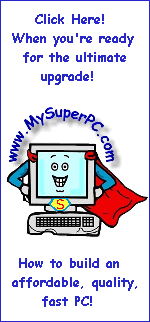
|