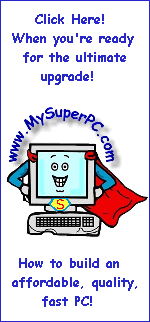DDR, DDR2 Computer Memory Upgrade
Computer Memory Upgrade Final Steps
Leave the computer case off. Reconnect all the connections, including the power cord. It's a good idea to leave the computer case off so that if something is not right then you can get right back into the computer (after disconnecting everything again, of course). Turn on the monitor and let it warm up for 10 seconds or so. That way you'll be sure and see any messages that are displayed. Turn on the computer. One of the first things the computer does is detect how much memory is in the computer and display this amount. Verify the amount displayed is correct. If anything has gone wrong, such as
- The amount of memory displayed is not correct.
- The computer locks up.
- The computer beeps in an unusual way.
- The computer does not boot.
then turn off the computer, disconnect everything again, and ensure the memory is installed in the right slots and is properly seated. If you had to disconnect anything inside the computer in order to gain easy access to the computer memory slots then verify it has been reconnected properly. If you have purchased Crucial memory then the memory itself is literally guaranteed to be good. If the problem persists then contact Crucial technical support - you did buy Crucial memory, right?
Once you verify the memory is recognized by the computer then the computer should be powered off before the computer case cover is put back on. It's not necessary for everything to be disconnected to put the computer case cover back on.
Ok! You've read through the instructions and you see it's not so bad! Now let's go get that high quality, low-priced Crucial memory!
| U.S. and North American Systems
| UK and European Systems
|
Memory upgrades from Crucial Technology - Computer memory, flash and video card upgrades
|
The Crucial Memory Advisor™
Select your system and press go!
|

|
Memory Upgrades from Crucial Technology
The Crucial Memory Advisor™
Select your system and press go!

|
Skip Ahead
© 2001-2010, Rob Williams, all rights reserved.
|
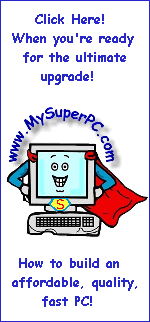
|