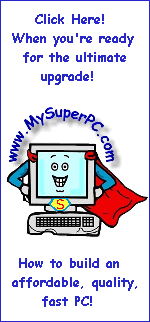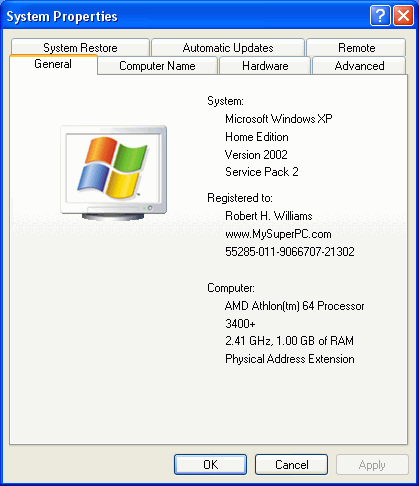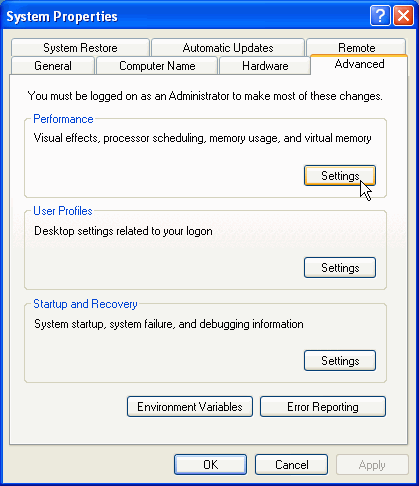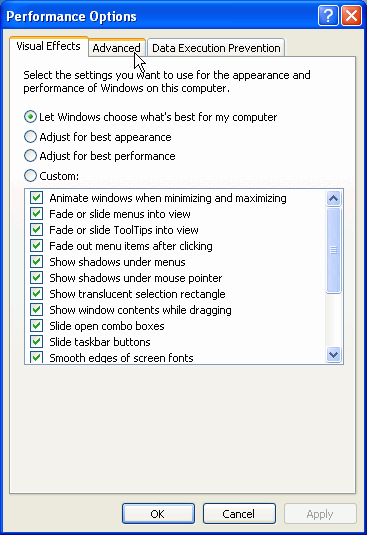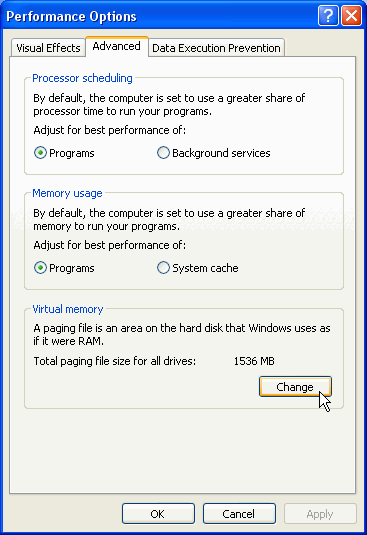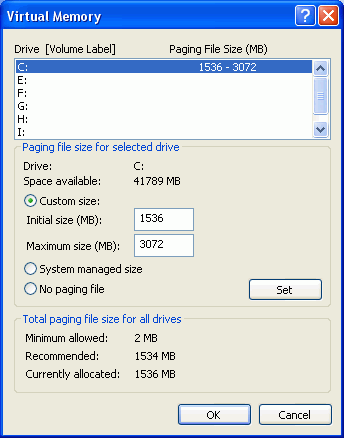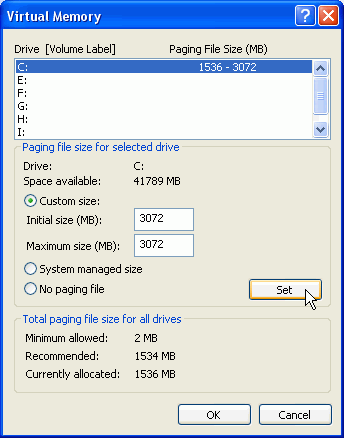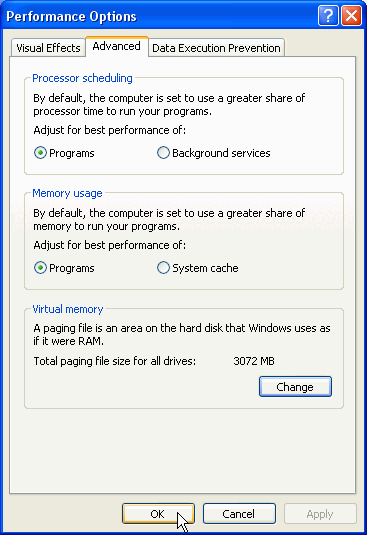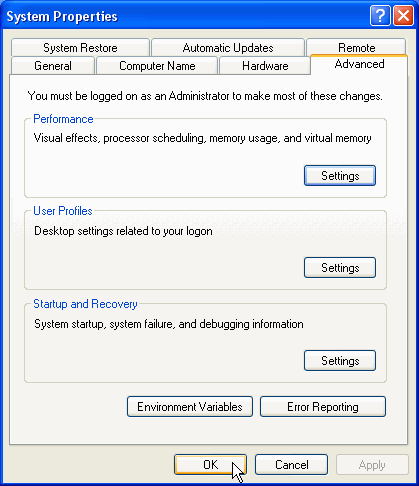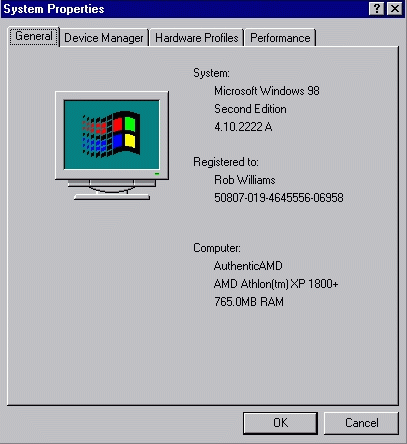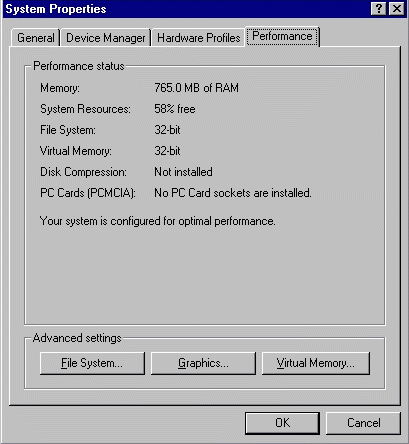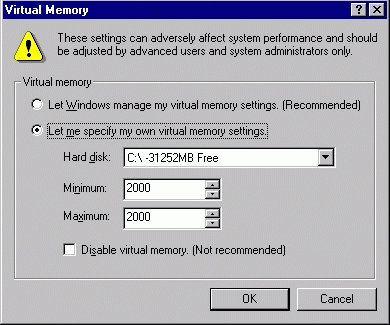Computer Memory Upgrade Install Guide
How To Change The Virtual Memory Swap File Size
The swap file (virtual memory) is disk memory that the Windows operating system uses to help manage applications when they exceed the amount of RAM configured in the computer. It's important that the swap file be allocated an amount of disk space appropriate for the amount of RAM in the computer. Opinions vary on how big the swap file should be, but most state it should be at least two or three times the size of the amount of RAM. This means if you have 512MB of RAM in the computer, the swap file should be configured to something like 1536MB of RAM. It doesn't need to be exact. The steps below show how I've allocated the swap file for My Super PC. As you can see, I've allocated about 3 times the 1024MB of RAM I have in My Super PC. If you have ample hard drive space then it's a good idea to go ahead and allocate this much space even if you have 512MB of RAM or less. That way it won't be necessary to remember to increase it should more RAM be added to the computer later.
To change the size of the swap file on Windows XP, click on the Start button and then right click on "My Computer" to bring up a small pop-up menu. On this menu, click on "Properties" to bring up the System Properties window.
|
The System Properties window looks like this. Click on the "Advanced" tab.
|
In the Performance sub-window, click on the "Settings" button.
|
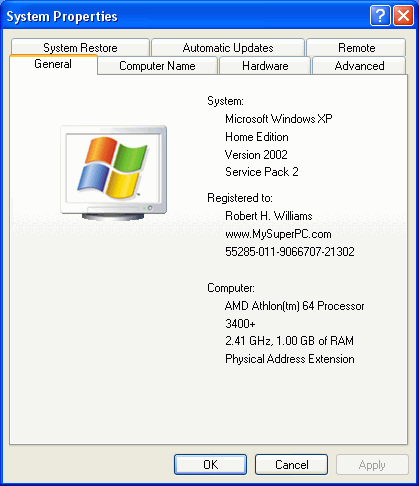
|
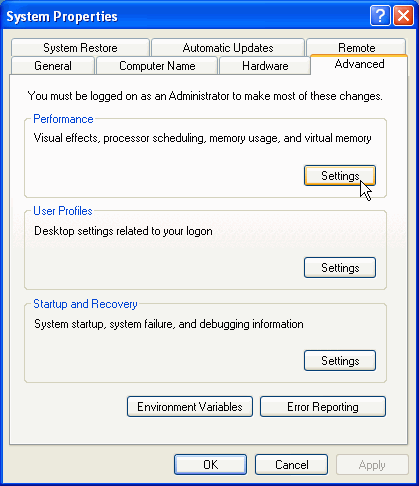
|
|
|
|
The Performance Options window appears. Click on the "Advanced" tab.
|
In the Virtual memory sub-window, click on the "Change" button.
|
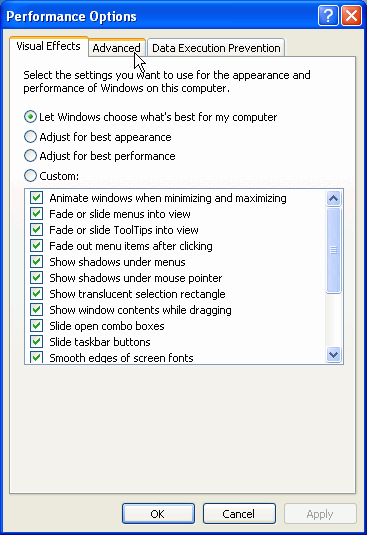
|
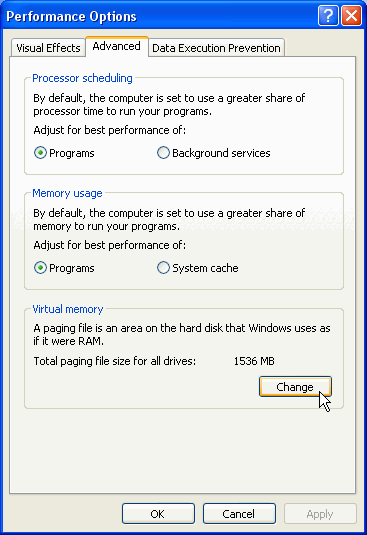
|
|
|
|
Here are the default values set by Windows XP for the amount of RAM I have in my computer. Notice in the little window that the C: drive is highlighted showing that is the drive with the swap file, and that the size range of the swap file is also shown.
|
The "Custom size" option is already selected. Setting the "Initial size" and "Maximum size" to the same values increases efficiency and performance since Windows does not have to manage re-sizing the swap file. Notice that the "Set" button - not the "Ok" button - needs to be clicked for the changes to actually be accepted.
|
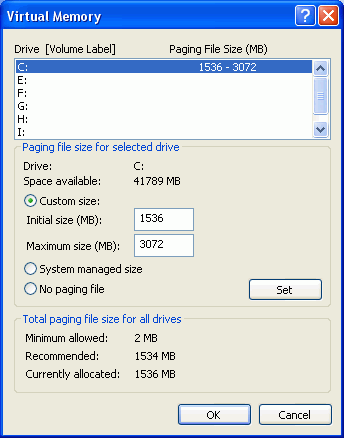
|
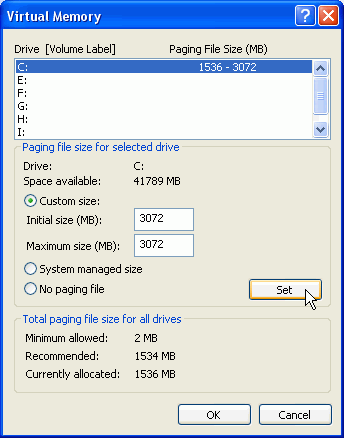
|
|
|
|
Notice that the highlighted entry has changed to show the new configuration. Click on the "Ok" button.
|
Clicking on the "Ok" button again...
|

|
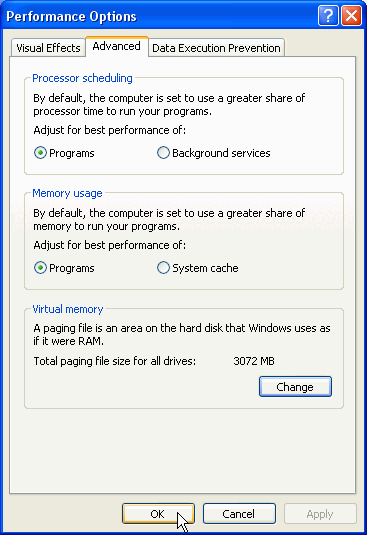
|
|
|
|
… and then again takes us back to the desktop.
|
|
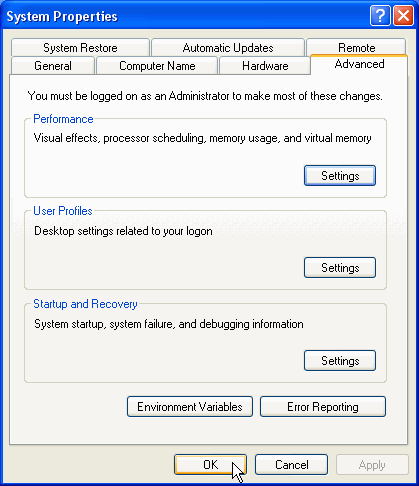
|
|
Restart the computer for the changes to go into effect.
For Windows 98SE, the steps are similar. Right-click on the "My Computer" icon on the desktop to bring up a small pop-up menu. On this menu, click on "Properties" to bring up the System Properties window.
|
The System Properties window looks like this. Click on the "Performance" tab.
|
Click on the "Virtual Memory..." button.
|
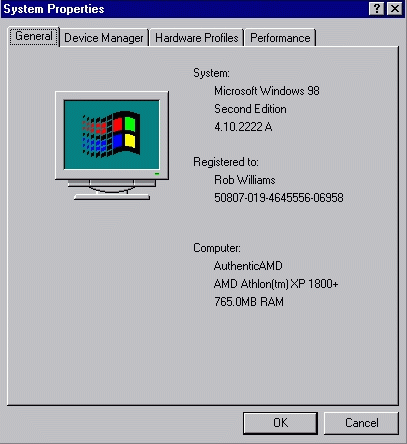
|
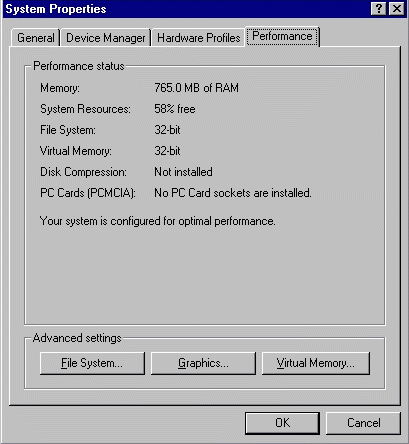
|
|
|
|
To get to this screen where the swap file size can be set. Here is how I have it set for my Windows 98SE computer which has 768MB of RAM.
|
|
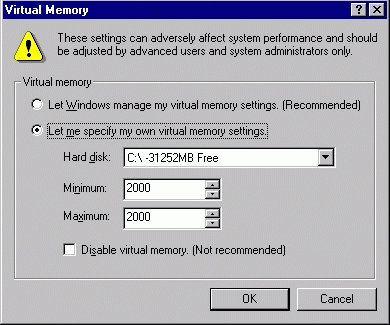
|
|
|
|
Skip Ahead
© 2001-2010, Rob Williams, all rights reserved.
|
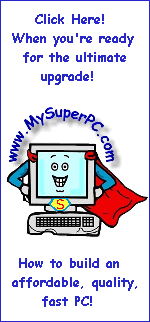
|