DDR, DDR2 Computer Memory Upgrade
What You Need Before Starting The Computer Memory Upgrade
A computer memory upgrade is not difficult. It's one of the easier internal upgrades. It may be the best internal upgrade for a first timer to provide some experience and confidence. So read all of the installation instructions and then decide if it's something you feel comfortable giving a try.
You'll need whatever it takes to remove the computer case cover to open the computer such that you can access its internals. Some computer cases require a screwdriver to remove the case cover, but many cases are "toolless" and the cover can be removed without a screwdriver.
You'll need an antistatic wrist strap. This item is pictured and described further in the corresponding installation page. It's an inexpensive item and should be used for any work inside the case
A computer memory upgrade doesn't take long at all if you've done one before and know the procedure - maybe 15 minutes from cover removal to reboot. But if this is your first computer upgrade then you'll want to go nice and slow, carefully reading and double-checking the installation instructions as you go. There's certainly no need to rush! A computer memory upgrade was the first upgrade I ever did and it took me about an hour - and that's not counting all the preparation and study ahead of time! So relax and take your time!
Preparing The Computer For The Memory Upgrade
Turn the computer off. Disconnect all of the cables and other connections into the computer, including the telephone line connection for the modem, the printer connection, the monitor connection, and everything else. Also unplug the power connector from the PC. It's important that nothing external to the computer be connected before you start the upgrade so that nothing outside of the computer can provide any kind of electrical current to the computer while you are working on it. It's not getting electrocuted that's the concern, it's that some tiny electrical charge might come in at the wrong time and destroy a component. It's not uncommon for a computer to draw a little bit of electrical current while it is plugged in, even when it has been powered off, so that's why it's important to unplug the power connector, too.
If you're not used to disconnecting everything then you'll want to at least carefully note where each connection was attached. The first time I did this, I used a short strip of masking tape to scribble a little note for each connection and then I wrapped the tape around the cord before I disconnected it. Each connection should only connect one way, so there's no need to remember how the connection was oriented before it was disconnected. But chances are you've got a nice little collection of connections into your computer, so you don't want to be looking at a confused pile of disconnected wires when you're done installing the memory!
Set the computer in a nice comfortable work space (personally, I just use the middle of the floor) and remove the computer case cover.
Skip Ahead
© 2001-2010, Rob Williams, all rights reserved.
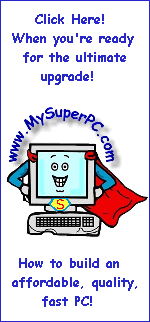
|
My Tutorials Build, Upgrade Help |
|---|
| Computer Memory Upgrade |
| Hard Drive Upgrade |
| Video Card Upgrade |
| My Super PC |
| Even More Help |
|---|
| MySuperPC Forums |
| Great prices on computer parts |
|---|
|
Crucial |
|
Crucial UK & Europe |
|
Newegg |
| PCMicroStore |
|
TigerDirect |
|
ZipZoomFly |
| Great software prices |
|---|
| Amazon |
| Deals and Rebates |
|---|
|
Amazon Specials |
|
Newegg Rebates
|
|
TigerDirect Bundles |
|
ZipZoomFly Rebates
|
| Web Hosting |
|---|
|
Yahoo! Web Hosting
|
| Utilities |
|---|
|
Carbonite Backups
|
|
Mozy Backups
|
|
Norton AntiVirus, Tools
|
|
PC Tools
|
| Laptops |
|---|
|
HP Laptop Deals
|
|
Sony VAIO Wide Screen
|


